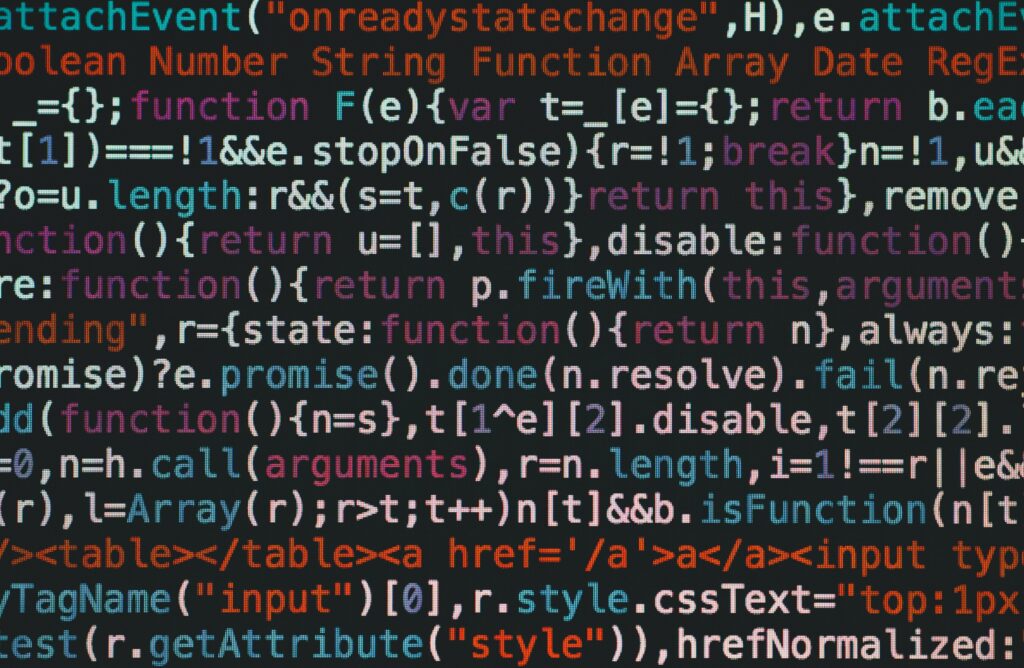Getting started with AI development can seem daunting, but setting up a local development environment is an excellent first step for learning and experimentation. By using tools like Docker, Jupyter Notebook, and LocalAI models, you can create a flexible and powerful setup on your own machine. This guide will walk you through configuring your environment, installing essential libraries, and building a simple AI application, making it the perfect starting point for beginners.
1. Why Set Up a Local AI Development Environment?
Before diving into AI development, it’s important to understand the advantages of working with a local environment:
- Hands-On Learning: Setting up a local environment gives you full control over configurations and lets you understand how each component works together.
- Flexibility: A local setup allows you to work offline and experiment freely without the constraints of cloud platforms or paid services.
- Privacy and Control: Running models locally ensures that your data stays on your machine, giving you complete privacy and control over your AI projects.
2. Tools You’ll Need
To build your local AI development environment, you’ll need a few key tools:
- Docker: Docker simplifies the installation and management of software packages by containerizing them. It ensures that you have a consistent environment regardless of the system you’re using.
- Jupyter Notebook: An interactive web-based environment for coding and data visualization, Jupyter Notebook is a great way to experiment with Python and AI models.
- Python Libraries: Libraries such as
TensorFlow,PyTorch, andscikit-learnare essential for building AI models. Docker can handle the installation of these libraries in a controlled environment. - LocalAI Models: Using lightweight, open-source models allows you to run AI algorithms locally, making it ideal for experimentation without heavy hardware requirements.
3. Step-by-Step Guide to Setting Up Your Environment
Step 1: Install Docker
Docker is a platform that allows you to create, deploy, and run applications inside isolated containers. It’s the foundation for your local AI development environment.
- Download and Install Docker:
- Go to Docker’s official website and download Docker Desktop for your operating system (Windows, macOS, or Linux).
- Follow the installation instructions provided by Docker. Once installed, you should be able to open Docker Desktop and see the Docker icon in your system tray.
- Test the Installation:
- Open your terminal (Command Prompt on Windows, Terminal on macOS or Linux) and run:
bash docker --version - This command should return the version number, indicating that Docker is correctly installed.
Step 2: Set Up a Jupyter Notebook Container
Jupyter Notebook is a powerful tool for interactive programming, especially useful for data science and AI projects. Docker makes it easy to set up Jupyter Notebook with all the necessary dependencies.
- Run a Jupyter Notebook Container:
- In your terminal, pull the official Jupyter Docker image:
bash docker pull jupyter/scipy-notebook - Run the container:
bash docker run -p 8888:8888 -v $(pwd):/home/jovyan/work jupyter/scipy-notebook - This command will start Jupyter Notebook, expose it on port
8888, and map your current working directory to the container.
- Access Jupyter Notebook:
- Open your web browser and go to
http://localhost:8888. You’ll be prompted for a token, which is provided in your terminal output when the container starts. Enter the token to access your Jupyter Notebook environment.
- Verify the Setup:
- Create a new Python notebook and run a simple command like:
python import numpy as np np.array([1, 2, 3]) - If everything works, your Jupyter environment is correctly set up.
Step 3: Install AI Libraries
Next, you need to install AI libraries like TensorFlow, PyTorch, and scikit-learn within your Jupyter Notebook environment.
- Install Libraries Using pip:
- In your Jupyter Notebook, run the following commands:
python !pip install tensorflow !pip install torch torchvision !pip install scikit-learn - These commands will install the necessary libraries within your Docker container.
- Verify the Installations:
- Test the libraries by running:
python import tensorflow as tf import torch import sklearn print("All libraries loaded successfully!") - If you see no errors, your libraries are ready to use.
Step 4: Load a LocalAI Model
For this example, we’ll use a simple pre-trained model to get you started with AI development. Hugging Face’s Transformers library is a great resource for this.
- Install Hugging Face Transformers:
- In your Jupyter Notebook, install the Transformers library:
python !pip install transformers - This library provides access to numerous pre-trained AI models that you can load locally.
- Load a Pre-Trained Model:
- Run the following code to load a basic sentiment analysis model:
from transformers import pipeline sentiment_pipeline = pipeline("sentiment-analysis") result = sentiment_pipeline("I love learning about AI development!") print(result) - The output should show the sentiment of the input text. This simple demonstration shows how you can utilize pre-trained models to run AI tasks locally.
4. Building Your First AI Project: Sentiment Analysis
Now that your environment is set up, let’s build a simple AI application: a sentiment analysis tool that analyzes customer reviews.
- Collect Sample Data:
- Create a list of customer reviews for your business (or use sample data) and store it in a CSV file. For example:
import pandas as pd data = { 'Review': ["Great service!", "The product was disappointing.", "I will buy again.", "Not worth the money."] } df = pd.DataFrame(data) df.to_csv("reviews.csv", index=False)
- Load and Analyze the Data:
- In your Jupyter Notebook, load the dataset:
python df = pd.read_csv("reviews.csv") - Use the Hugging Face sentiment analysis model:
python df['Sentiment'] = df['Review'].apply(lambda x: sentiment_pipeline(x)[0]['label']) print(df) - This will add a sentiment column indicating whether each review is positive or negative.
- Visualize the Results:
- Use Matplotlib to visualize the sentiment distribution:
import matplotlib.pyplot as plt df['Sentiment'].value_counts().plot(kind='bar') plt.title("Sentiment Analysis of Customer Reviews") plt.show() - This visual representation provides insight into customer sentiment, demonstrating the power of AI-driven analysis.
5. Best Practices for Managing Your Local AI Environment
Now that you have your AI environment set up, here are some tips for maintaining and expanding it:
a. Use Docker for Isolation and Consistency
- Docker containers isolate your environment, ensuring that different projects don’t interfere with each other. Create separate containers for different projects to maintain consistency.
b. Update Libraries Regularly
- Keep your Python libraries up-to-date by periodically running:
python !pip install --upgrade <library_name> - This ensures you’re using the latest features and bug fixes.
c. Experiment and Iterate
- Don’t hesitate to experiment with different models and libraries. Jupyter Notebook allows for easy iteration, making it a great platform for learning and prototyping.
Final Thoughts: Start Building AI Locally
Setting up a local AI development environment is an empowering step toward mastering AI technology. By using Docker, Jupyter Notebook, and pre-trained models from Hugging Face, you can explore AI development without relying on cloud services or heavy hardware. Start with simple projects like sentiment analysis and gradually experiment with more complex models and datasets.
With practice and experimentation, you’ll gain the skills needed to build and deploy powerful AI applications. Happy coding!